Back in old days when we use to work on Windows 98, Windows XP sometimes things just stop working, and we could not do anything for those known issues, except restarting the computer. This issue has been resolved now in all new generation operating systems by adding a helpful feature to fix known issue. There is a total of 22 troubleshooters in Windows 10, and this article is a quick guide on How to fix any issue with Windows 10 troubleshooters.
List of "Troubleshooters" in Windows 10
- Background Intelligent Transfer Service
- Hardware and Devices
- HomeGroup
- Incoming Connections
- Internet Connections
- Internet Explorer Performance
- The Internet Explorer Safety
- Network Adapter
- Playing Audio
- Power
- Printer
- Program Compatibility Troubleshooter
- Recording Audio
- Search and Indexing
- System Maintenance
- Shared Folder
- Video Playback
- Windows Media Player DVD
- Windows Media Player Library
- Windows Media Player Setting
- Windows Store Apps
- Windows Update
These are troubleshooters for different problems and known issues in Windows 10. These troubleshooters are for cross checking default settings, collect it and fix issues automatically.
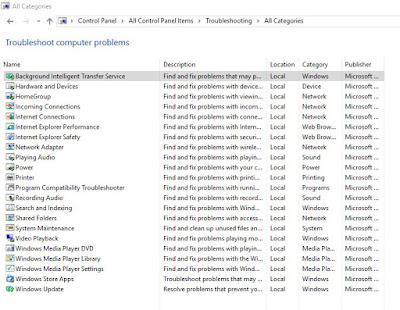
You need to figure out what issue you are facing and choose related troubleshooter from the list and proceed, follow the steps given in wizard to fix issues and problems you are facing.
How to Fix Issues Using Troubleshooter
To fix any issue with built-in troubleshooter in Windows 10, navigate to the list of troubleshooter programs first.
Go to
Control Panel > Troubleshooting > View all
However, if you have set the view to category mode in control panel look for "Find and Fix Problems" under system and security option. Once you located troubleshooting packages find one relates to your problem or issue, you are facing. For example, if you are facing issue related to The Internet then choose Internet Connectivity package, for updates related issue go with Windows Update.
After locating correct package run the package as admin (some issue can be resolved only with admin privilege). After running the package click on the Advance option and check Apply Repairs Automatically and Proceed. Troubleshooters can find and resolve all issue you are facing with related troubleshooter. Troubleshooter fixes once you check advance option while running it. Many problems can be easily resolved using troubleshooting packages.



0 comments:
Post a Comment