Troubleshoot Windows Store app when Its, not Working
If you are facing any issue regarding Windows store you can try troubleshooting it with the help of troubleshooter package available under your control panel's system and security option or you can download it online. Follow below steps to troubleshoot Windows 10 Store app:-
- Go to Control Panel > Troubleshooting. ( Copy paste following path in file explorer:- "Control Panel\All Control Panel Items\Troubleshooting\All Categories")
- Now find and open "Windows Store App."
- Click on the advance option and check the Apply Repair Automatically option.
Windows Store troubleshooter will find and fix issues related to your Windows Store app, but you have to take care of a few things by yourself. Your PC should be up to date, and Windows firewall is not blocking Windows Store app, trying additional fixes given by the app troubleshooter. If you are running multiple accounts then checking it with admin access may resolve solutions sometimes and updates are important too because recent update includes fixes for Windows Store app not working on multiple user machines. If you can't find the app troubleshooter, then download it from here. Microsoft community can be useful as well because sometimes there can be many different reasons behind your Windows Store app not working and app troubleshooter can't fix it. Re-registering store app or reinstalling it with PowerShell can do the job.
If you are still facing any issue, then these are some alternatives to Windows Store app or try to fix with reinstall Windows Store app itself with Powershell.


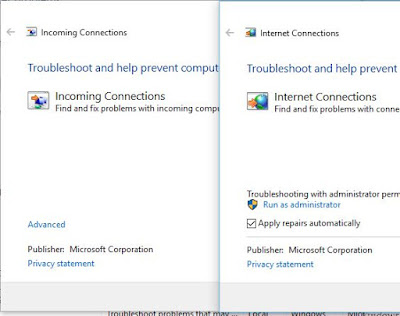
0 comments:
Post a Comment