This recent document feature is already in Windows 7 and has included in file explorer in Windows 10 and Windows 8.If you have noticed your Quick Access menu in left side shows recently used folder and in the jump list shows the recent folders. Start menu also shows recently used programs, and Quick access menu shows frequently used folders as well. These things are not an issue if you are using your computer but in the case of office, schools or public places this may environment uncomfortable environment for privacy freaks user like me.
How to Turn Off Recent Files and Frequent Folder in Windows 10
Since Windows 10 has change file explorer's default folder from My Computer to Quick Access, and this one includes recent records and frequent folders. Where there your recent files are music, video, word document, they will be shown up there by Windows 10 including with folders you recently opened or pinned on the taskbar.Location of Recent Files and Frequent Folder
Location of recent files and frequent folders are as following:-%AppData%\Microsoft\Windows\Recent Items %AppData%\Microsoft\Windows\Recent\AutomaticDestinations %AppData%\Microsoft\Windows\Recent\CustomDestinations
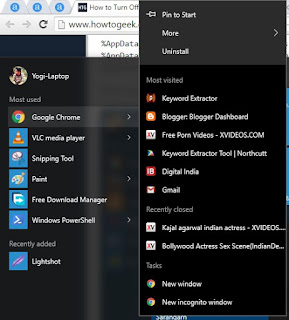 |
| Recent program lists from start menu |
 |
| Taskbar Jumplist |
Turning off Recent Items in Windows 10
You can quickly turn off recent items from Settings > Personalization > Start. You can use Window + I to open Settings and then navigate to start tab under personalization. Now find and turn off "Show recently opened items in Jumplist on Start Menu or Taskbar" and "Show recently added apps."
For Quick access menu, you can use folder option from ribbon in file explorer and uncheck the recent items options in privacy section.
There are lots of things have changed since Windows 7, so if you still love Windows 7, then you need to try a different method to clear recent files in Windows 7. Below is a method for removing recent files in Windows 7 & 8.Clear Recent Files and Documents in Windows 7 & 8
Microsoft decided to remove "Recent Documents" from start menu by default, but recent files are in the jumplist, but if it is still there then you can disable it from start menu properties. Follow these steps:-- Right, click on Start menu.
- Go to Properties.
- Switch to Start Menu Tab.
- Click on Customize.
- There you can see "Recent Items."
- Uncheck the recent item menu and save the settings.
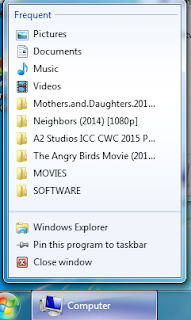
You can choose to show zero number of programs to show in jump list from start menu's customize option. Check the bottom of the first screenshot to see the option to show some items in the jumplist.
Its not a permanent solution although, because Windows is still storing recent files history and if someone changed that setting then your list will be back. To stop Windows 7 to record your recent file history, you need to turn it off from Start Menu's privacy option. Follow these steps to prevent Windows recording your recent file history.
- Go to Start Menu Properties (Right click on the taskbar, Switch to Start Menu tab).
- Un-check both recent program history and recent file history option from privacy section. See the screenshot below:-




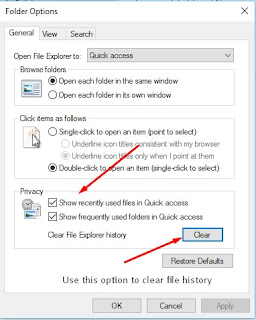

0 comments:
Post a Comment