"Msmpeng.exe" is an antimalware service which is part of Windows Defender formally known as Microsoft security essential in Windows 7. Many Windows 7, Windows 8 and Windows 10 users have faced "Msmpeng.exe" eating up their CPU process, Ram and sometimes hard drive resources and usage reaching more than 80%. Some users have specially reported that when running antimalware service executable, their machine starts unusual high usage in Windows 10 and Windows 7.
There are multiple reasons of high usage issue caused by "msmpeng.exe", it can be for scanning its own directory, low hardware resources, old antivirus's registry files. Before heading over to solving msmpeng.exe high usage problem read a few things about this process to understand your problem.
Another possible reason for Windows Defender (msmpeng.exe) eating up your resources can be low hardware resources or misconfigured hardware; it will defiantly affect your processing speed and slow down your system. If the hardware is not a problem and above methods don't solve your issue, or you are facing immense resources issue (High CPU, Ram, Hard Drive issues), then you might be hit by an adware.
You can remove adware using Adwcleaner, Malwarebytes Antivirus or boot your machine in safe mode and then check for any malware. Sometimes Msmpeng.exe uses high CPU because adware attacks and in that case you will need to use other antivirus program or bootable disc of antivirus programs.
There are multiple reasons of high usage issue caused by "msmpeng.exe", it can be for scanning its own directory, low hardware resources, old antivirus's registry files. Before heading over to solving msmpeng.exe high usage problem read a few things about this process to understand your problem.
What is Msmpeng.exe
Msmpeng is Windows Defender program and in Windows 7 it is known as Microsoft security essential, which is a default antivirus program from Microsoft. It scans your computer for harmful software, viruses, and spyware. There are lots of free and paid antivirus programs are available, but Windows Defender is an inbuilt program since Windows 8 and continued to Windows 8.1 and Windows 10. You can either choose different antivirus program or continue using Windows defender. In the many cases, you can completely disable Windows defender to get rid of msmpeng.exe's high usage problem, but there are other ways too.How to Fix Msmpeng.exe High Usage Problem
Msmpeng.exe is not a virus, spyware or does not relate to anything harmful; it is related with Windows Defender, and there is two basic possible way in Windows Vista, Windows 8, and Windows 10 to get rid of "Msmpeng.exe." You can either exclude Windows Defender from scanning itself or just turn off and use any other antivirus.
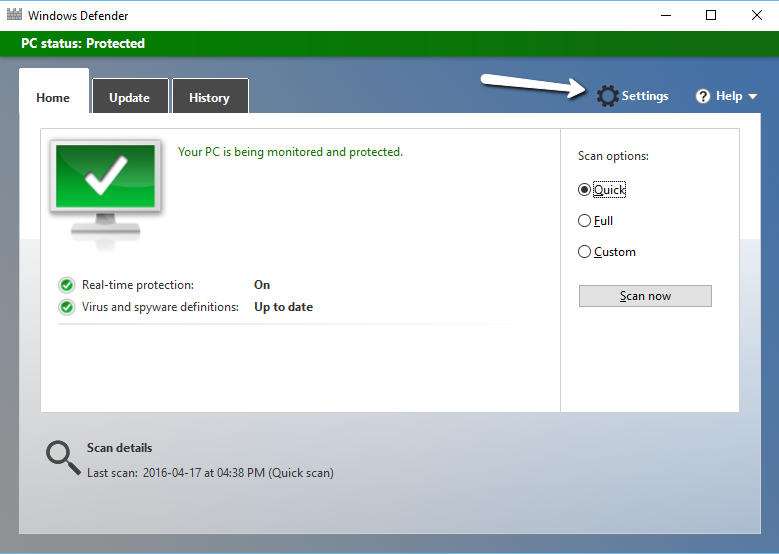
 That's it; this will restrict Windows Defender from scanning its directory. It will surely solve the issue of High CPU usage if it was caused by "Msmpeng.exe" scanning itself.
That's it; this will restrict Windows Defender from scanning its directory. It will surely solve the issue of High CPU usage if it was caused by "Msmpeng.exe" scanning itself.
To turn off Microsoft Defender or "msmpeng.exe" permanently follow these process:-
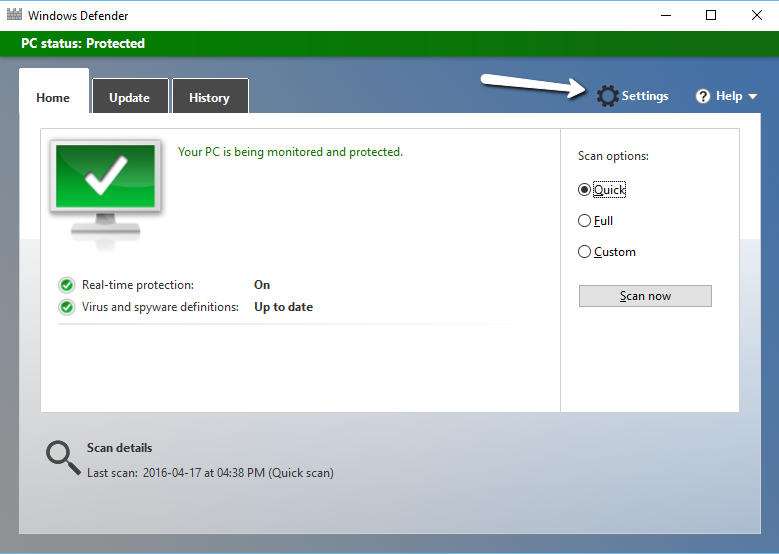
- Open Windows Defender > Tools > and If you are running Windows 10 then Open Settings (Win + I) > Update and Security > Windows Defender >
- Open “Excluded files and locations” under advance option in Windows 7
For Windows 10 click on "Add an exclusion." - Now copy and paste following path:-
c:\program files\windows defender

Limit the CPU Usage from Settings
If you have a dual or quad-core processor, you can force msmpeng.exe to use a particular processor from task manager. It will reduce full CPU usage and limit resource utilisation by Windows defender and large disc drive usage will be reduced. Note that it will slow down Windows Defender scan speed, high resources usage the faster scans will be completed.
To limit CPU usage open Task Manager > Details > "msmpeng.exe" (right click) > Set Affinity.
Now select a processor to allow usage to Windows defender, it will reduce the ability to use the hard drive, CPU and ram for scanning purpose and high usage problem will automatically reduce. In Windows 7 and later you can restrict CPU usage from Microsoft security essential's setting.
Turn off Windows Defender to "Msmpeng.exe" high usage issue
If above method does not work for you, then you can completely turn off Windows defender and use any better alternatives. There are lot's of free antivirus for Windows are available and can be used in place of default antivirus provided by Microsoft. You can also give a try to paid antivirus program if security is a big concern for you.To turn off Microsoft Defender or "msmpeng.exe" permanently follow these process:-
- Open Windows Defender
- Click on Windows Defender settings
- Turn off Real time protection and everything.
After turning off Windows defender, there will be no msmpeng.exe in tasks list in the taskbar, and you can install any third-party antivirus program for your machine.
Access MSMPENG.EXE and other important Windows Applications from any where on any device with a virtual pc in the cloud by CloudDesktopOnline.com. Also, for more cloud related software, try Apps4Rent.
If you were using any other antivirus and this problem is occurring after uninstalling Windows Defender then you will need to clear registry of old antivirus. You can use any free registry cleaner for this job (do not clean registry manually).
Access MSMPENG.EXE and other important Windows Applications from any where on any device with a virtual pc in the cloud by CloudDesktopOnline.com. Also, for more cloud related software, try Apps4Rent.
If you were using any other antivirus and this problem is occurring after uninstalling Windows Defender then you will need to clear registry of old antivirus. You can use any free registry cleaner for this job (do not clean registry manually).
Another possible reason for Windows Defender (msmpeng.exe) eating up your resources can be low hardware resources or misconfigured hardware; it will defiantly affect your processing speed and slow down your system. If the hardware is not a problem and above methods don't solve your issue, or you are facing immense resources issue (High CPU, Ram, Hard Drive issues), then you might be hit by an adware.
You can remove adware using Adwcleaner, Malwarebytes Antivirus or boot your machine in safe mode and then check for any malware. Sometimes Msmpeng.exe uses high CPU because adware attacks and in that case you will need to use other antivirus program or bootable disc of antivirus programs.



Wow. I did the fix to exclude the Windows Defender folder and my disk usage went from 100% to 5% almost immediately. Why doesn't Microsoft just make this part of the program if it's such an issue. Thanks!
ReplyDelete